NEW: Islamic Quotes Widget
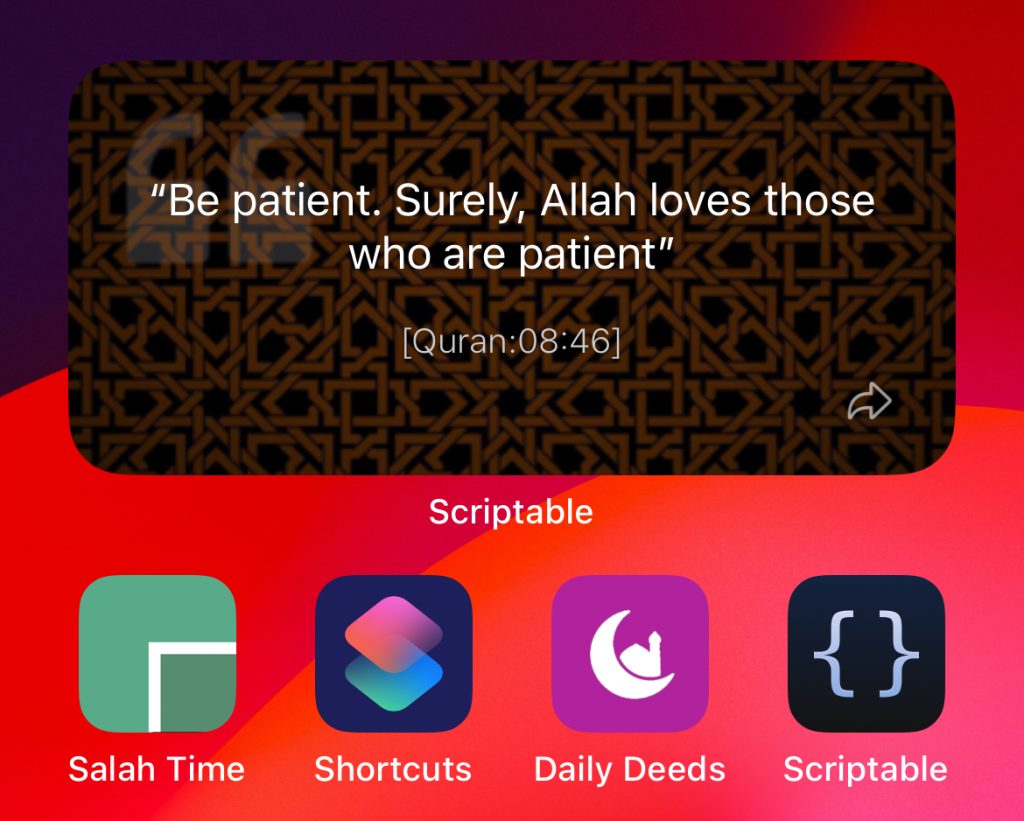
Get inspiration from Quran and Hadith at a glance
100s of Islamic quotes: Quran, Hadith, Sunnah, Duas
Share quotes instantly on WhatsApp/status
Learn and spread teachings from Quran and Hadith
SETUP GUIDE
NEW: Lock Screen Widget
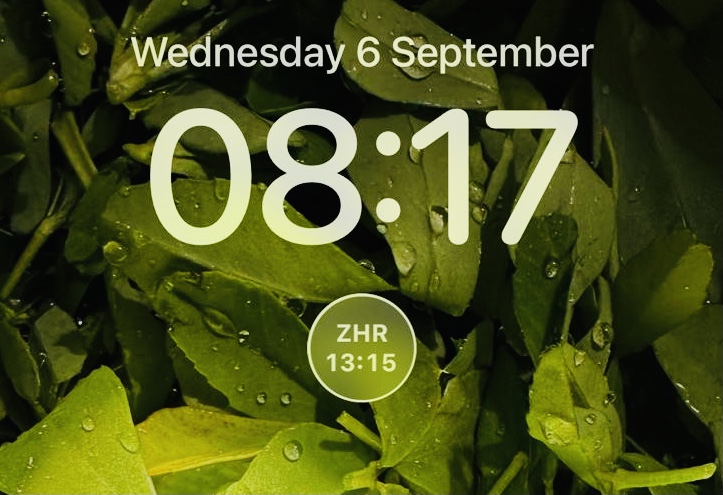
The Longly awaited lock screen widget is now available.
Features:
* View next salah on your lock screen
* Shows beginning then Jamaat time
> Install the Scriptable App (iOS)
Tap on the white box and press copy
Now follow widget setup guide here
Salah Widget (iOS)
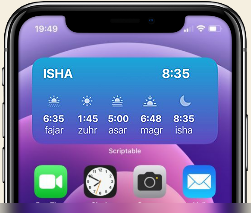
The long awaited iOS Salah Widget, enabling you to view HSMC salah times at a glance.
Features:
* Simple and elegant design
* Show beginning/Jamaat times
* Changes color according to time of day
★ View feedback
> Install the Scriptable App (iOS)
Choose your widget type:
Tap on the white box and press copy
Paste code into the top half of the app using your keyboard
Rename the script: select ‘untitled script’ at the top and depending on what you wish to set up, Name the script either: ‘Salah Widget’ or ‘Salah Lock Screen’
ADD TO HOMESCREEN
Remember: Widgets is new to iOS. If you’ve setup widgets before, you should find this fairly easy. If not, then please watch this helpful video.
* Enter “Jiggle mode” (Tap and hold an empty area on your Home Screen)
* Tap + on the upper left
* In the add widget menu, search for “Scriptable” and tap
* Choose the small circular for the lock screen widget, or medium size for the standard widget
* Tap “Add Widget“
* Hold down the widget box similar to the one you see below
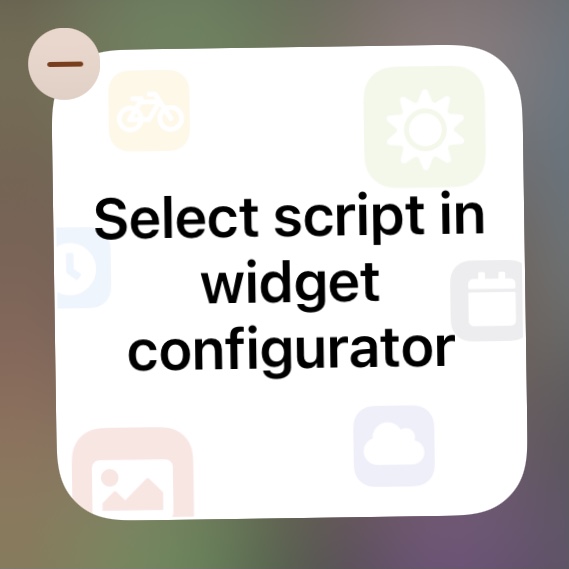
* Tap choose and select the script name (Salah widget)
* Tap outside the widget window and you’re done! (phew!)
.